Why do you need to rip DVD Mac or Windows? It has become a trend to convert DVD to digital as digital media is faster and more convenient for information spread with high quality. Therefore, even though you have a heap of DVD collections in your home, taking a lot of space on your shelves, you still rarely watch them these days, but spend much time watching videos on iTunes. Chances are that you have been wondering how to watch these DVD videos on your Mac computer to avoid throwing them away. Here comes the answer: rip DVD to MP4 Mac. In this way, you can enjoy DVD videos easily on mobile devices without a DVD player.
1. DVDFab DVD Ripper
When talking about how to rip a DVD on Mac, we have to top the DVDFab DVD Ripper on the list, which is one of the most popular and qualified DVD ripping software in the world that can quickly convert and rip DVDs on Mac or Windows to any mainstream video & audio format for playback on mobile devices and in a home theater.
Steps on how to rip DVD to Mac with DVDFab DVD Ripper:
Follow the steps below and you will find this DVD ripping software is the best way to rip DVD Mac. It is easy-to-use and virus-free. Convert DVD to digital like MP4 format now with this DVD ripper.
Step 1: Download and install DVDFab DVD Ripper on PC
This is the best DVD ripper available on both Windows and Mac. So, you can not only rip DVD Windows 10/8.1/8/7 but rip DVD macOS 10.10 – 11.3 with the assistance of this DVDFab.
Step 2: Run it and load your DVD source
DVDFab 12 includes many modules to copy, rip, create DVD/Blu-ray/UHD discs/folders/ISO files, etc. ‘Rip DVD Mac’ is just one of the pros of DVDFab DVD Ripper. So, start DVDFab 12 and select the module of ‘Ripper’ on the top first. Then, load your DVD videos using the ‘+’ icon. Or, insert the DVD disc, if your Mac has an optical drive. Then, this ripping program will recognize the DVD disc automatically.
Then, what information can you get, especially for what DVD copy protection in your file? Click the option of ‘Info‘ on the main interface of this Mac DVD rip software and you will see what copy protection is embedded in your disc. Then you won’t do anything to decrypt it since DVDFab DVD Ripper will rip copy protected DVD Mac for you.
Step 3: Rip DVD to MP4 Mac
Which format do you want to rip a DVD? MP4, MKV, AVI, FLV, TS, WebM, WMV, M2TS, MPEG, or whatever? Let DVDFab DVD Ripper do you a favor. This DVD rip software can rip DVD to MP4 Mac or any of such video formats free and fast. Now, let’s see how to do that?
Click the button of ‘Choose Other Profile’ > ‘Format’ > ‘Video’.
Then, you will see such video formats available. Choose one of them to do DVD rip Mac.
How to rip audio from DVD Mac? Click ‘Audio’ on the same interface, and you will see AAC, AC3, AIFF, APE, AU, DTS, EAC3, FLAC, M4A, MKA, MP3, OGG, COPY, TrueHD, WAV, and WMA formats. Select one and you will be able to rip DVD to MP3 or other mainstream audio format.
How to rip subtitle from DVD to SRT on Mac? Click ‘Subtitle’ > ‘SRT’ to do that.
What’s the function of ‘Enlarger AI’? Improve video resolution up to 1080p or 4K using Artificial Intelligence. This is another harvest when you rip DVD Mac with DVDFab DVD Ripper.
Step 4: Customize your DVD video Mac
There are two options on the main interface of this DVD rip software for you to do that: Advanced Settings, Video Edit.
Click ‘Advanced Settings’ and you can set the parameters of the DVD Video, Audio, and Subtitle.
Click ‘Video Edit’ to add text/image/subtitle to your video, or rotate, crop, trim, speed up/down, zoom in/out it, as well as setting video properties like brightness, contrast, and saturation, etc. This video editor is widely used when people rip DVD Mac with DVDFab DVD Ripper.
Step 5: Set the output destination and start to rip DVD Mac
After making sure that you have set up the video as you want, please move to the bottom of the main interface to select a proper location for your output video by tapping on the folder icon. And then, hit on the Start button to initiate the DVD conversion process. If you want to rip copy protected DVD Mac, and save the DVD rip on Mobile Device, or YouTube, there are also options available.
Have you known how to rip DVD on Mac with this free DVD ripping software? DVDFab DVD Ripper, compatible with Windows/Mac, converts DVD to digital in more than MP4 format. You can follow it to learn how to rip DVD videos, and how to rip audio from DVD Mac. There are so many functions embedded in it for you to explore. Don’t be anxious about your encrypted DVDs, just turn to this free DVD ripper to rip copy protected DVD.
2. VLC Media Player
Most people know the VLC as a media player, however, few people have been awared that the VLC can also be used to rip DVD Mac if needed. It is an all-in-one tool that embodies video/music/picture/DVD functions. So if you want to know how to rip DVD on Mac, this is the program you can take into account. And it should be noting that this VLC media player even supports you to rip more than one DVD file at one time, regardless the file types. Keep reading to explore more.
How to rip DVD with VLC Mac?
Follow the steps below and see how this DVD rip software Mac works.
Step 1: Find the DVD conversion feature
Assume you have installed this DVD ripper Mac on your computer, then run it and go to the Media tab on the top option bar>choose the Convert/Save button.
Step 2: Upload the DVD source
As soon as you chose the Convert/Save button, a new panel pops up as a result from which you can tap the Disc button, listing on the second. Then prepare to rip DVD to Mac by choosing the DVD under Disc Selection, add your DVD source by browsing your PC files.
Step 3: Make settings
How to rip a DVD on Mac and customize the file? You can set an output profile in the DVD ripping conversion. To do this, just tap on the drop-down list and choose a format the VLC program supports. It should be pointed out that not many formats are available here.
Step 4: Set the location file
Head to the Destination file and click on the Browse button to set the output location. When this is done, just proceed to tap on that Start button to start to rip DVD Mac.
Pros:
- Add multiple DVD files to rip
- An all-in-one tool
- Provides basic DVD ripping functions
Cons:
- Can not rip protected DVDs
- Barely professional as a DVD ripper
3. Movavi Video Converter
Though named and designed as a video converter, this DVD rip program Mac also includes the ability to rip from DVDs to popular video formats with the minimum of fuss. What’s more, it can also allows you to rip the soundtrack of a video to MP3 files in case you only need the audio. Even better, this DVD ripper supports a wide range of devices and video formats.
How to Rip DVDs on Mac with Movavi
There are step-by-step instructions for you to rip DVD to computer with this DVD rip software Mac.
Step 1: Add your DVD to the program
Run this program and insert your to-be-ripped disc into the drive. Click Add Media>choose Add DVD>Click on Open DVD and pick the DVD you want to rip.
Step 2: Select a format
Do you want to rip DVD to MP4 Mac or other digital formats? In the bottom of the main interface, locate a certain format you want to rip to. Want to see all the formats the DVD ripper Mac supports? Just go to the Devices tab to explore more.
Step 3: Rip the DVD on Mac
Make sure you have chosen the right place for your output file via that drop-down list of Save to before ripping the DVD on Mac.
Cons:
- Note that ripping your DVDs on Mac with it may take quite some time so you need to show more patience.
- That preview function doesn’t work now and then.
4. Summary
There are only 3 DVD ripping tools are introduced here to show you how to rip a DVD on Mac. For more options, there are another 15 DVD rippers for you. Each one has its pros and cons. However, among the three ones, only the DVDFab DVD Ripper is the most professional one and covers almost all the functions needed during the DVD conversion process. Therefore, if you are seeking the best DVD ripper to rip DVDs on Mac, then the DVDFab DVD rip software Mac is the best option. And if you also curious about how to rip Blu ray, you can try DVDFab Blu-ray Ripper.


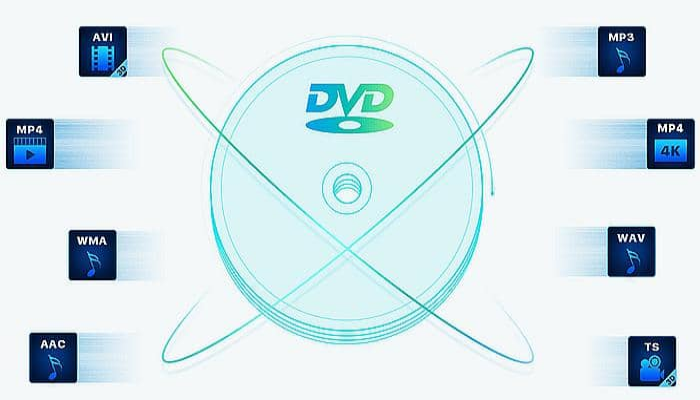
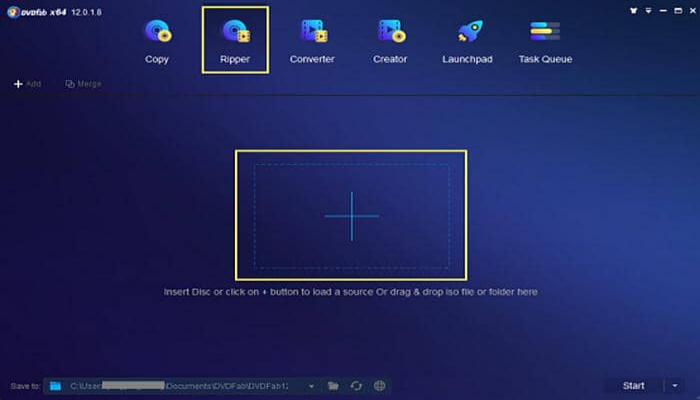
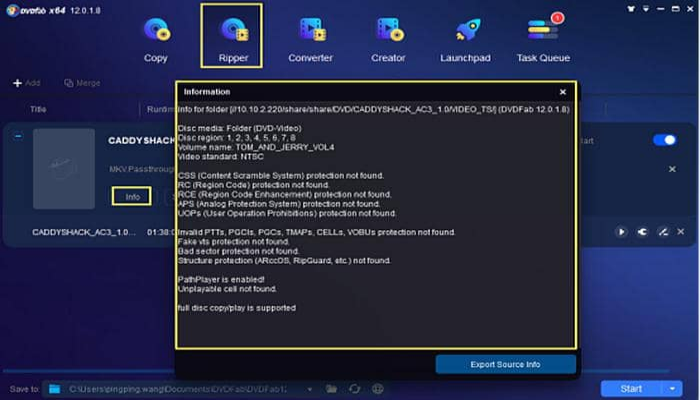
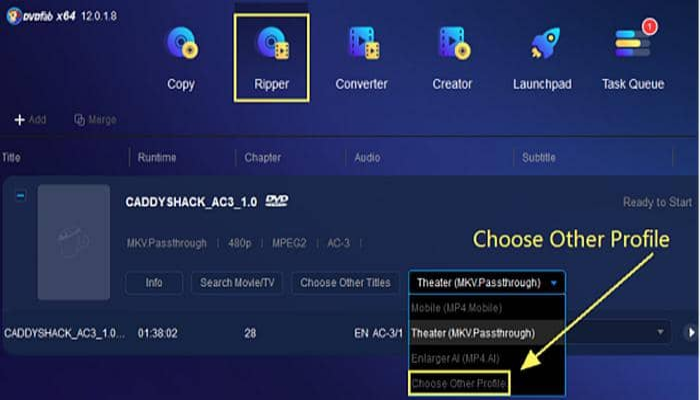
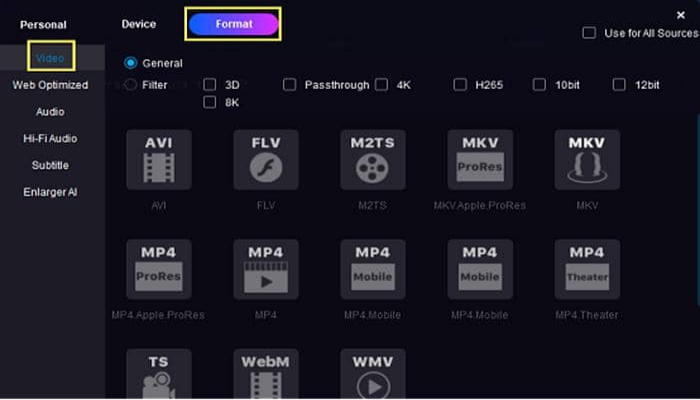
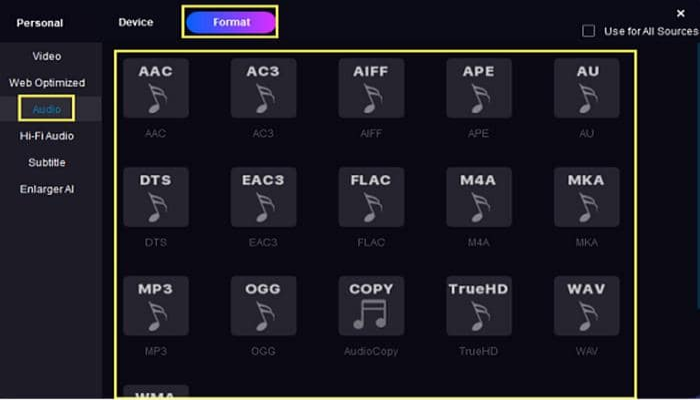
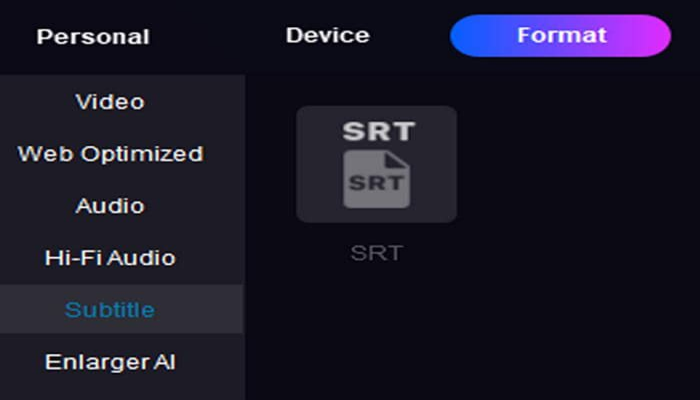
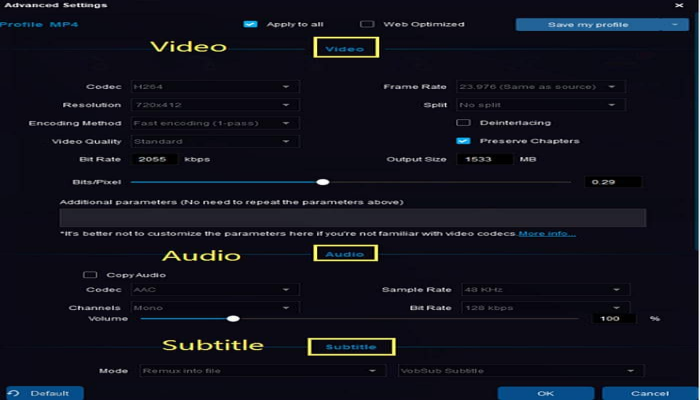
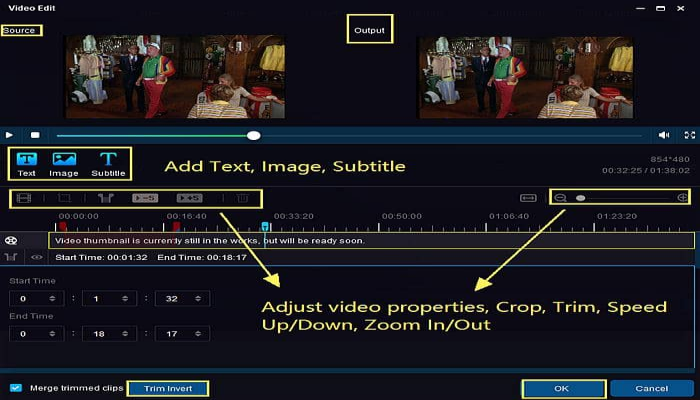
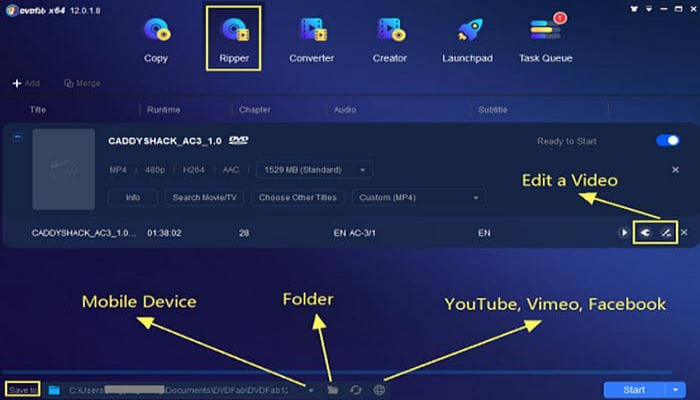
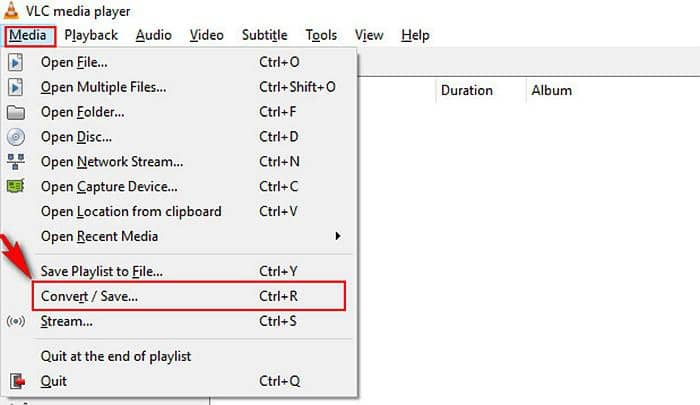
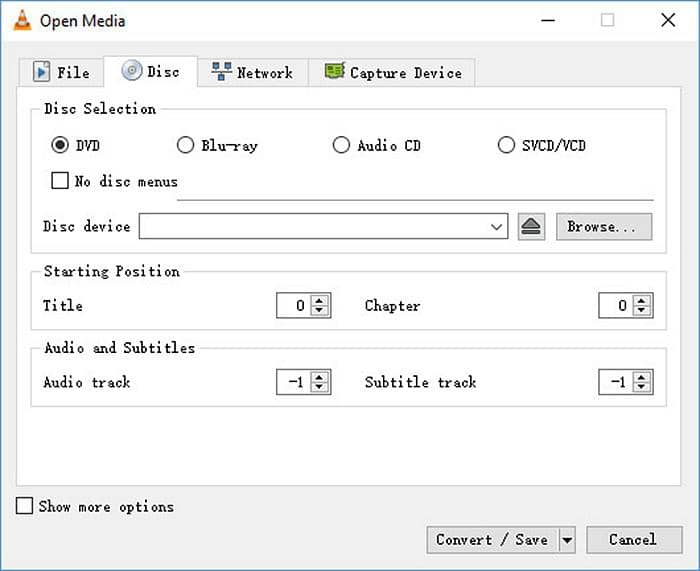
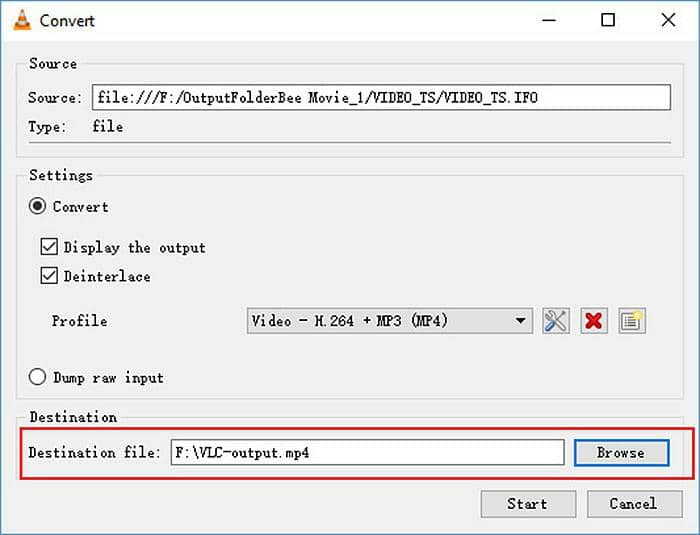
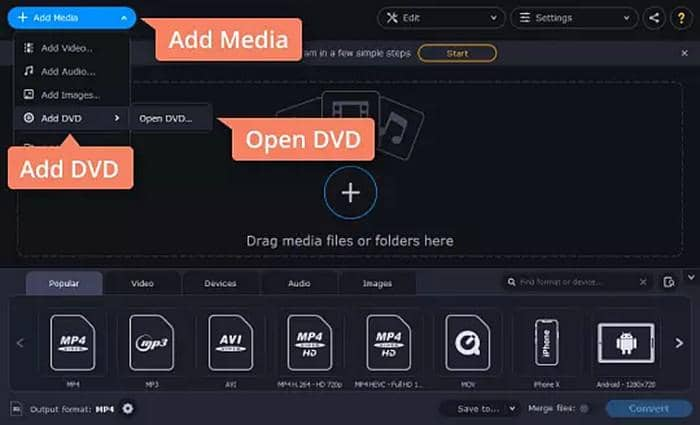
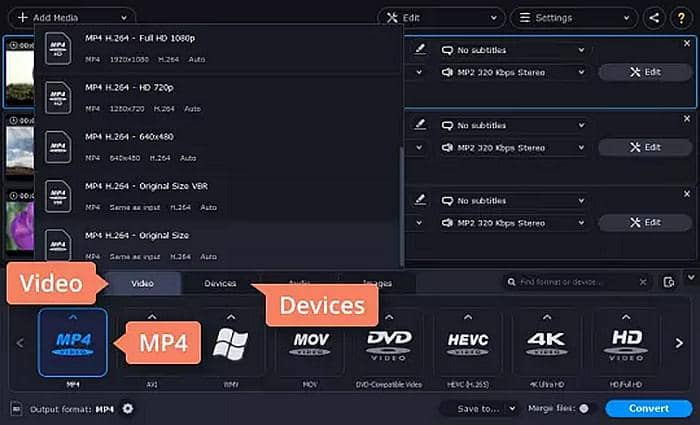
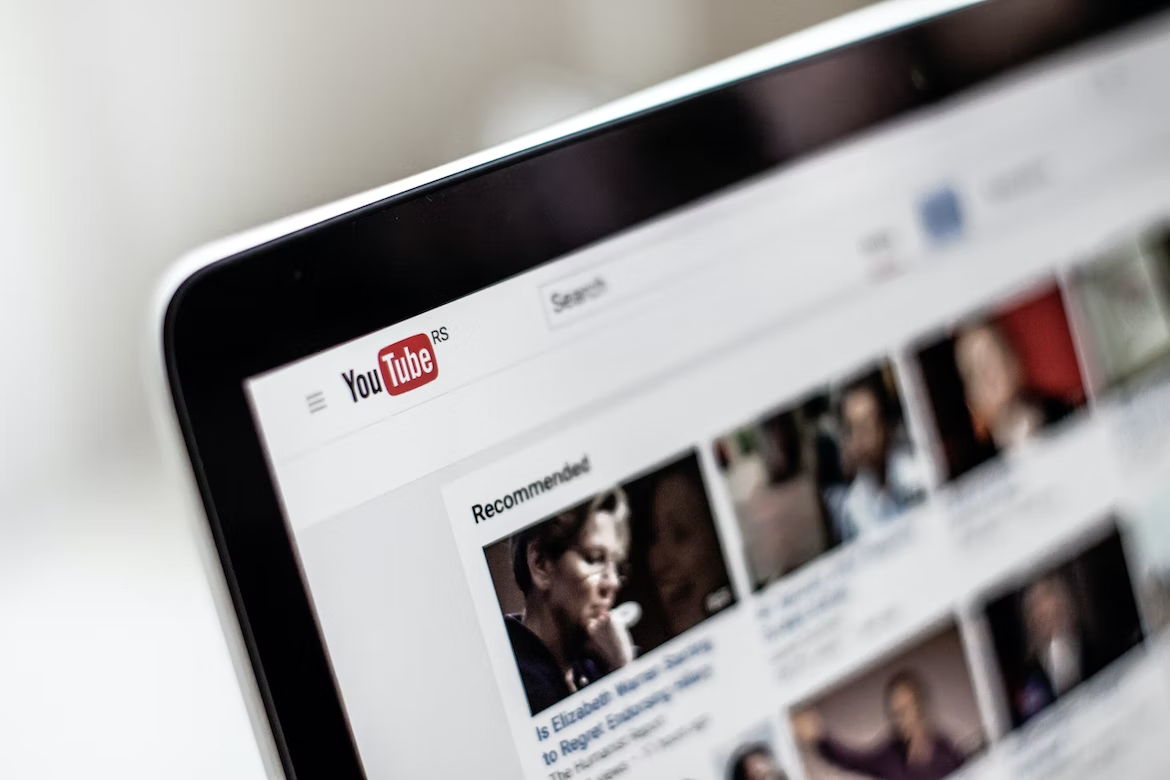
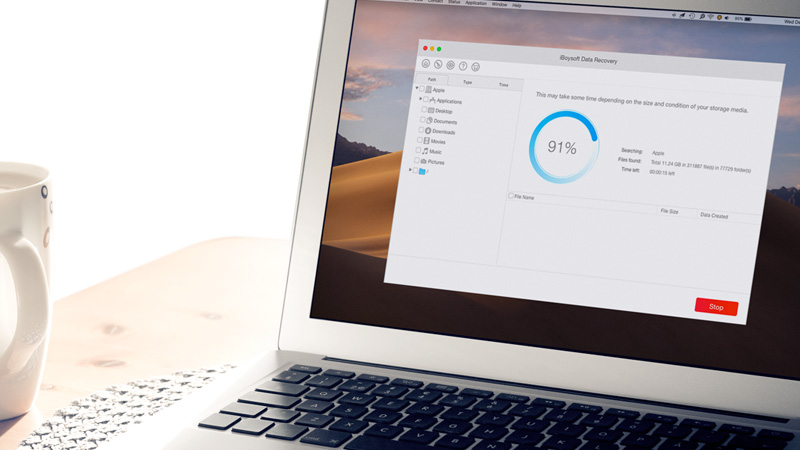




Add Comment