Shopify is a popular eCommerce platform offering tools for creating and managing online stores. From budding entrepreneurs to big-shot corporations, everyone’s jumping on the Shopify train, first of all, because it’s super user-friendly. The platform charges from $24 to $399 monthly, depending on the staff account number and payment model. Despite the simplicity of the platform, there are some nuances you should be aware of. The article provides a guide to building a profitable Shopify store.
Shopify Statistics You Should Know
Nothing can speak louder about the scales and efficiency of Spotify than statistics:
- More than 4.12 million websites use Shopify at the moment.
- Globally, Shopify is used in more than 175 countries.
- Shopify businesses will have more than 700 million customers this year.
- Ecommerce platforms market share held by Shopify is at 29%.
- Every year, nearly $300 billion in economic activity is produced by Shopify merchants.
- Shopify is currently valued at over $85 billion.
- The typical Shopify store makes $92 per client.
What to Prepare Before a Shopify Store Creation
Don’t rush into a Shopify store creation without substantial preparation. First of all, if you already have a store on another platform, you may need to turn to services on Shopify migration. If you’re starting from scratch, there are certain things and aspects that should be decided on beforehand. Here are some of them:
Decide on the Plan
Your demands and budget will determine how much it will cost to set up your Shopify store. Shopify has many pricing tiers to accommodate company owners with various demands and spending limits:
- Shopify’s Basic Plan. If paid yearly, this plan costs $24 per month, being the simplest package that allows for two staff accounts. If you’re just getting started with Shopify, it comes with a standalone Shopify store.
- Shopify Plan. If paid yearly, the basic Shopify subscription is $69. Five staff accounts are permitted. Compared to the earlier plans, it offers more features, such as professional reports.
- Advanced Shopify Plan. The monthly fee for this premium package, which supports fifteen accounts, is $299. It provides the most features and even includes others that weren’t included in the earlier designs.
- Shopify Plus. The one for large businesses. It offers a complete answer to the unique requirements of these big enterprises. Shopify adjusts this plan’s price to suit each business’s needs. The monthly starting price is $2000.
Set the Business Idea
Alright, so you’re considering a leap into the online scene? That’s fantastic! But first things first: what’s the core of your business? What are you selling, and who’s your target audience? Plus, how do you stand out from the crowd? Take a deep dive into the market, feel the pulse of the trends, and understand your customers’ desires. And don’t forget to pick a niche! It’ll help you speak directly to your audience and make your marketing sizzle.
Come up with a Name
Think of your store’s name as its first handshake. It needs to be snappy, linger in the mind, and encapsulate what you’re all about. Got a few catchy names on your list? Awesome! Now, see if their .com domain is available.
Create a Logo
Your logo is, essentially, your brand’s face. Create a logo that mirrors your brand vibe and values. While it’s fun to be creative, remember: intricate designs might not always be the easiest to identify. Often, simplicity wins the race and stands the test of time. Also, let your logo jive with other elements like your color choices, fonts, and general design theme. The trick? Keeping it consistent for that instant brand recognition.
Prepare Product Images
Splurge a bit on top-notch product photos. Why? They elevate the entire browsing experience and make you look super legit. Showcase your products from all angles; it gives shoppers a well-rounded peek into what they’re about to buy. As for the imagery style – be it the backdrop, the lighting, or the way the product’s posed – keep a uniform vibe. It ties your store together. And yes, remember to tweak those images so they load up in a flash but still look crisp.
Building a Shopify Store
Let’s dive deep into each step to give you a more comprehensive understanding of creating a Shopify store:
Sign up with Shopify
Start by creating an account on Shopify’s official website. You’ll be prompted to enter some basic details to create your account. This process includes inputting your email address, setting a password, and answering a few questions about your store. Remember, you’ll get a 14-day trial to play around and familiarize yourself with the platform.
Choose and Customize a Theme
Shopify offers a plethora of themes, both free and paid. Browse through and select one that aligns with your brand. Once selected, you can modify colors, fonts, layouts, and other aesthetic features. Customization is key to making sure your online storefront reflects your brand’s persona.
Set up a Domain Name
Your domain is a unique web address. You can purchase one directly through Shopify or transfer an existing domain from another provider. Make sure your domain is catchy, relevant, and easy for customers to remember. If you currently own a domain, you can transfer it to Shopify instead of getting a new one. When you launch a new website, this will help you maintain your brand identity and prevent client loss.
Configure Store Settings
Delve into the backend settings of your store. Here you’ll:
- Set up payment gateways (like credit card payments or PayPal). Go to the Settings >> Payments. You now need to provide some information, like your name, address, banking information, and other details. Since Shopify accepts the majority of popular payment methods, setting up your payment gateway on the platform is rather simple.
- Configure shipping rates and methods. Click the Settings tab, then Shipping. You may set up and customize your shipping options on this page. Decide which third-party delivery service you want to deal with.
- Tweak tax settings according to where you’re selling and shipping to. Edit the rates or override the default rate by going to Settings and clicking Taxes. Since Shopify handles the tax computations automatically, applying a global sales tax rate, the procedure is very simple.
Add Products
Here, you’ll list the items you’re selling. For each product, you need to:
- Write a detailed description.
- Upload high-quality images.
- Set prices and, if applicable, inventory quantities.
- Assign products to categories or collections for easier navigation.
Your items can be arranged using various labels. Product availability, product type, vendor, tags, and collections are a few of the labels that are offered. These tags enable you to organize your items and simplify the shopping experience for your consumers.
Organize Your Store Layout
This is about ensuring user-friendliness. Consider:
- Designing a logical homepage with featured products or collections. Make sure to include engaging visuals and concentrate on the client’s viewpoint. Keep it as straightforward as you can; don’t overcomplicate things. Consider using slide shows, highlighted collections, collages, banners, and other elements.
- Including essential pages like ‘About Us’, ‘Contact’, and ‘FAQ’. The contact page gives clients options to contact you if they have any questions. The About Us page enables you to engage with them on a more personal level. The FAQ page should include answers to frequent queries that your clients frequently ask.
- Creating clear navigation menus. After setting up all your pages, link them up. A smooth, easy-to-navigate site means fewer visitors bouncing off. Hop over to Online Store > Navigation in your admin area and play around with menus.
Install Essential Apps
Powering Up with Essential Apps Head over to Settings > Apps and sales channels. Shopify’s great, but sometimes you might need some extra apps to level up your eCommerce game. Depending on your store’s needs, you may need apps for:
- SEO optimization.
- Product reviews.
- Inventory management.
- Upselling and cross-selling.
- Customer support, like chatbots or FAQs.
Set up Sales Channels
Go to Settings > Apps and sales channels in your admin panel. This is optional, yet you may increase your sales by connecting to additional sales channels instead of just selling through Shopify. Broaden your selling horizons by integrating with platforms like Facebook, Instagram, or even Amazon.
Test Your Store
This is your quality check phase. Pretend to be a customer:
- Browse your products.
- Add items to the cart and follow to checkout.
- Ensure payment processes work.
- Check for any website glitches or broken links.
Set up Analytics
Integrate tools like Google Analytics or use Shopify’s in-house tool. This will allow you to:
- Track visitor numbers and behavior.
- Understand where your traffic is coming from.
- Identify best-selling products.
- Monitor conversion rates and other critical e-commerce metrics.
Final Word
When you’re feeling ready, jump to Settings, click on Preferences, and let your store see the light of day! There’s an option to ditch the password page. And voilà! You’re open for business. And hey, if you ever get stuck or things seem a bit tricky, don’t sweat it. Shopify’s customer service is here to help. They’ve got your back round the clock and in tons of languages – be it through chat, email, or a good old phone call. So, go rock that online store!

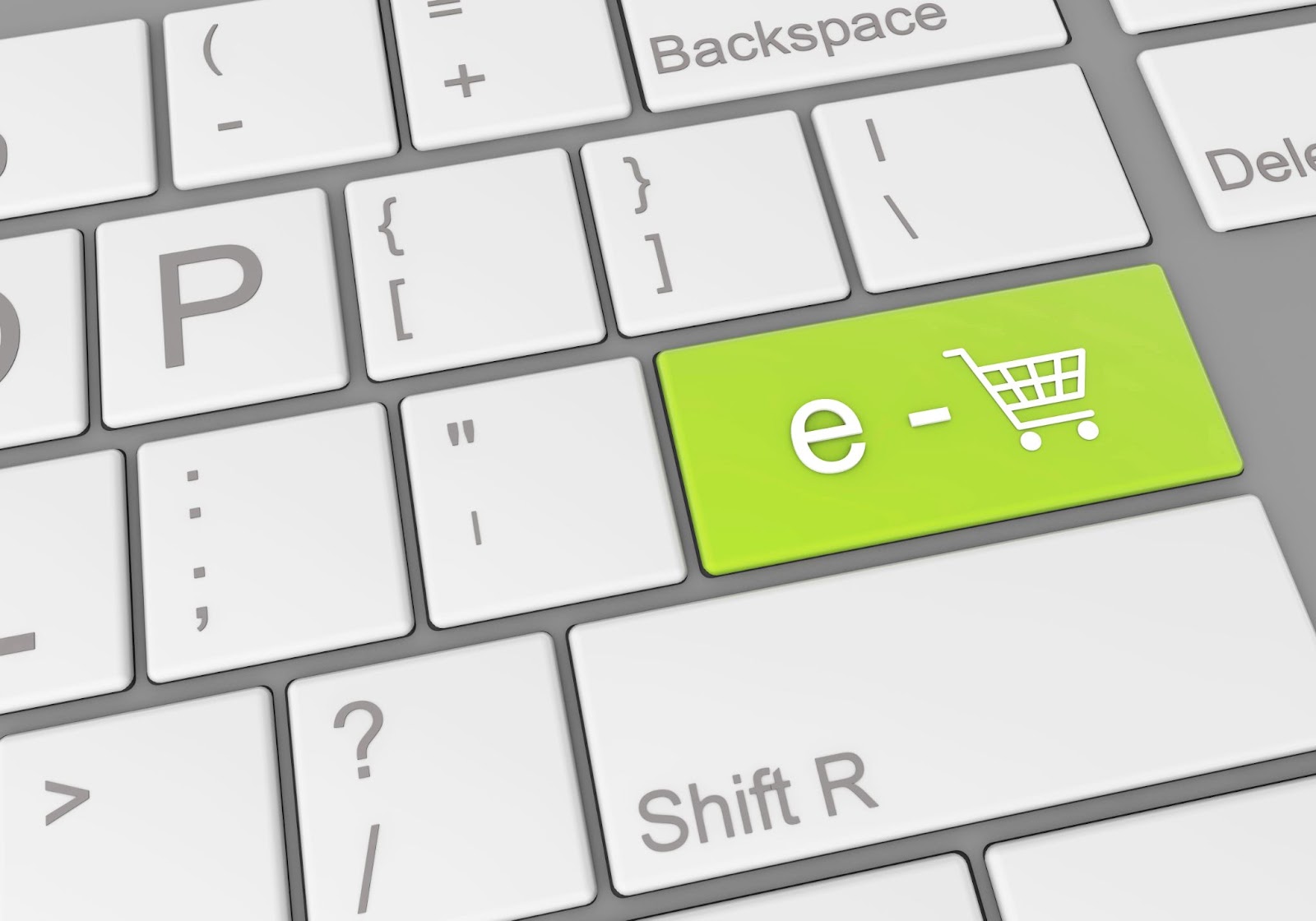

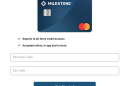
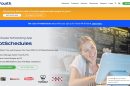
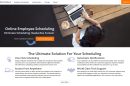
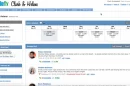
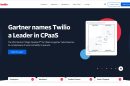
Add Comment