Restart loops aren’t difficult to notice. When a user starts up their PC normally but the usual login page fails to load, it means the computer is in a boot loop.
It happens when there’s a failure to boot the operating system correctly. This leads to an endless cycle of booting and crashing. Unless the system boots properly, there is no way to fix the underlying cause or problem. There are cases where Windows need to be fully reinstalled for the issue to be solved. This is particularly common in older Windows versions although there are cases of newer versions needing the same. However, versions of Windows 8 and above can usually troubleshoot and fix the problem.
How Automatic Repair Fixes Restart Loops
The more recent Windows operating systems come with inbuilt recovery tools. In the case where the system fails to boot, the automatic repair kicks in and attempts to troubleshoot and solve the problem. It often fixes the problem without prompting the user. Although there are times when the automatic repair needs to engage with the user. In these kinds of situations, users need to follow the steps provided. The process may require some patience because it may take quite some time. If the waiting goes beyond fifteen minutes then it is a sign that the automatic repair has failed.
There are some cases, however, where the automatic repair is limited and unable to solve the problem. When this happens, the screen appears blue or black with a written error message.
How To Know If You Are Stuck In An Automatic Repair Loop
Many PC users aren’t tech-savvy and may not be able to figure out whether they have a problem or not. Regardless, certain features are characteristic of automatic repair loops that are important to know. Here are some signs to be on the lookout for.
Black Screens or Blue Screens – when you get a black or blue screen instead of your normal functioning start-up or home pages, this is a clear sign that something is wrong. Usually, this page has an error message or shows no sign of progress.
Error Messages – Normally, the blue or black screens have a message written that may indicate what is wrong. Some of them include;
- Preparing automatic repair
- Diagnosing your PC
- Your PC did not start correctly
- The automatic repair couldn’t repair your PC
What Causes A Restart Loop
An automatic restart loop can be triggered when the operating system fails to boot properly. This essentially means that the PC fails to reach the login screen before resetting to the boot screen and trying to load Windows. This leads to a seemingly never-ending booting and crashing. This makes the PC impossible to use.
Many things can cause a restart loop such as;
- A Windows update
- A new Windows driver or a driver update
- Installing new software
- Issues with Windows system registry
How To Fix It Restart Loops
Whether you’re faced with blue or black screens, it is important to note that the means of fixing the problems vary greatly. A blue screen error message will not have the same solutions as a blue screen error message. There are many ways to bypass the automatic repair loop effectively and quickly.
- Boot Into Safe Mode
This mode, allows users to uninstall drivers, rollback, delete viruses among other things.
A VPN is useful for booting into safe mode. It allows users to download and install data safely. Using VPNs can help save users the hassle of troubleshooting manually. You can check this VPN server for all your protective needs. Through data encryption, VPNs ensure users get privacy and security. When a user enters safe mode, you can use VPNs to get rid of viruses and also to update the system securely.
- Disable Automatic Repair
There are times when automatic repairs can be more of a nuisance than helpful. Sudden shutdowns can lead to loss of data especially if there wasn’t any backup. This is usually a step considered only when all else has failed.
- Factory Reset
This is normally a last resort. When safe mode and every other solution has failed, this is the option that remains. It essentially reinstalls Windows leaving the user with a blank slate. This step should be taken only after backing up the data otherwise, all of it will be lost. Having automatic backups is a good way to ensure that data is stored away in case of a boot loop.
Wrapping It Up
Normally, automatic restart loops aren’t very common especially for Windows 10. However, various things can trigger a boot loop. Automatic repairs are essential tools because they can fix the problems. In cases where they fail, users need to troubleshoot and deal with problems manually. Only in the direst situations will there be a need to reinstall the operating system.

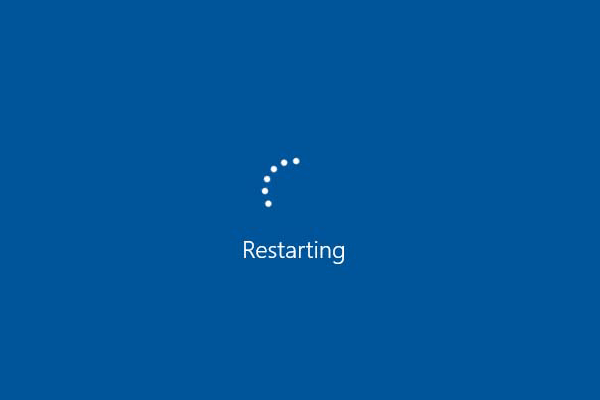

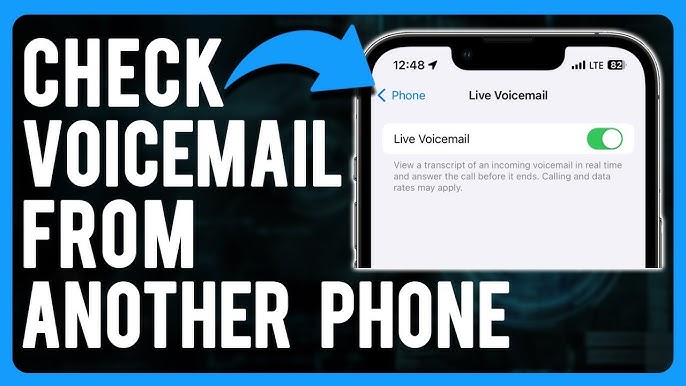
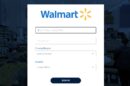
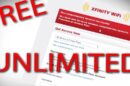


Add Comment