The 1&1 webmail, often known as 1n1 webmail, is an online web hosting company that provides high-quality service to many consumers worldwide. The company originated in Germany, England, Spain, the United States, and other nations.
1&1 provides web hosting, email domain registration, SSL certification, and email service. It also offers WordPress hosting, various webmail providers, an online store, personal services, and cloud hosting.
You can configure general settings for each of the mailbox components and mail and spam settings in the Settings component.
Read the signup and 1 & 1 webmail login procedures, as well as the steps to reset your email server passwords if you forget, to obtain a comprehensive understanding of the typical functionalities of 1&1 webmail settings.
You can also learn more about 1&1 webmail by visiting our website itprospt.com, where you can see unlimited technology knowledge sources.
1&1 Webmail Settings Steps By Steps
To set up a 1&1 webmail, you’ll need to follow a few steps. You can select the option that best suits your needs and your device among 1&1 IMAP settings for Android, 1&1 settings for IOS, or 1&1 webmail settings in Outlook Mail.
Webmail setting up
1&1 IMAP Settings For Android
Let’s begin by setting up a 1&1 webmail account on Android utilizing IMAP settings. First, check to see if you already have a 1&1 account before proceeding with the procedures below. If you haven’t already, go to ionos.com and create a new 1&1 account. A 1&1 webmail address is only available to those who use IONOS services.
To configure 1&1 email settings on your Android device, follow the steps below. Before you begin, keep in mind that the procedures below are for Android 10. However, you can modify them to fit your Android version.
Step 1. First, go to the settings file menu on your Android phone.
Step 2. Next, locate and press the Accounts section.
Step 3. Scroll down, select the Add account option in the list, and click on the tab Personal to configure 1&1 IMAP settings (IMAP).
Step 4. Now, you must input your account information, including your email address and password, into the appropriate fields.
Step 5. Click Next, then complete your email address and email password.
Step 6. Fill out the 1&1 email settings on the following screen. In the Email Server tab, type “imap.ionos.com” and click Next.
Step 7. Enter the 1&1 SMTP settings, type “smtp.ionos.com” on the Outgoing server tab of the settings page.
Step 8. Click Next to continue, and then select your chosen selections from the drop-down menu.
Step 9. Finally, you’ll have the option of changing your account name as well as the name displayed to your receivers. Change it or leave it alone, then select Next.
Your Android device is now ready to access your 1&1 professional email settings.
1&1 Webmail Settings For IOS
Setting up a 1&1 webmail account on iOS is comparable to setting one up on Android. You may accomplish this easily if you’ve added charges to your Apple smartphone, such as Gmail. You must, however, understand how iOS works and how to add an account. For assistance, follow the procedures outlined below to set up a 1&1 webmail account on your smartphone.
Step 1. Go to your iOS device’s Settings app and open it.
Step 2. Locate and select the Password and Accounts option.
Step 3. Tap Add Account, then “other” from the drop-down menu.
Step 4. Select Add Mail Account on the following page.
Step 5. Fill up your account information, including your 1&1 email address, username, and email password.
Step 6. Please choose whether you want to utilize the IMAP or POP protocol and then configure it.
Step 7. If you choose IMAP, in the incoming mail server mail settings, type “imap.ionos.com.” Enter your username, which is your email address, followed by your account password.
Step 8. In the Outgoing Mail Server section, type “smtp.ionos.com’ as the Hostname and username as the password.
Step 9. Choose your preferred selections and save your changes.
That’s it. You can now use your Android or iOS device to access your 1&1 webmail.
Working with webmail
1&1 Webmail Settings In Outlook Mail
You may also use Outlook Mail to view your 1&1 webmail. All you have to do is set up your 1&1 webmail account on Outlook Mail once, and you can immediately access, send, and receive emails. So, without further ado, let’s get started with the operation.
Step 1. Click on the File tab inside the Outlook Mail.
Step 2. Go to Account Settings and then to the Email area, then to New.
Step 3. Select Next after enabling server settings.
Step 4. Now, you must go to Internet Email Addresses and enter your 1&1 account information.
Step 5. Fill in your name and complete your email address, then continue.
Step 6. Select IMAP and complete the server settings in the sections provided. The incoming email should be “imap.1and1.com”, and the incoming port should be “993”.
Step 7. In the outgoing email field, type “smtp.1and1.com,” and in the outgoing port field, type “587”.
Step 8. Re-enter your email address and email account password to get into your account.
Step 9. Click Finish after selecting Test Account Settings to ensure that everything is operating correctly.
That’s all there is to it. You can now access your 1&1 webmail with Outlook Mail.
Final Thought
We hope you successfully set up 1&1 webmail on your devices after reading this helpful article. If you have any questions or require additional assistance with the procedure mentioned earlier, please do not hesitate to contact us. We are available to assist you with any 1&1 webmail-related issues and will not let you down.
Thank you for reading!



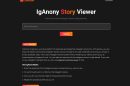

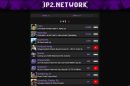
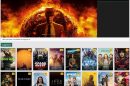
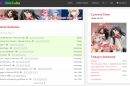
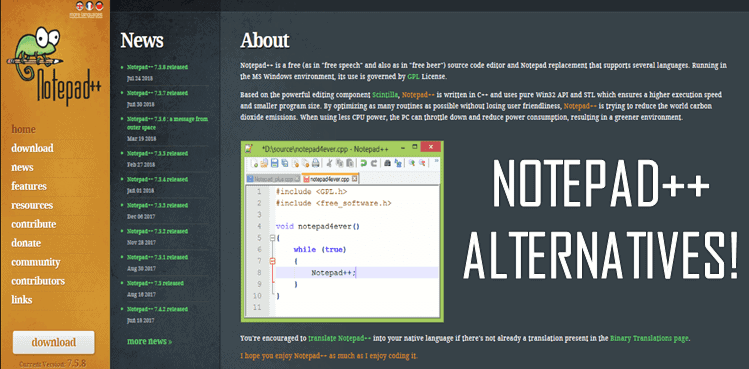
Add Comment